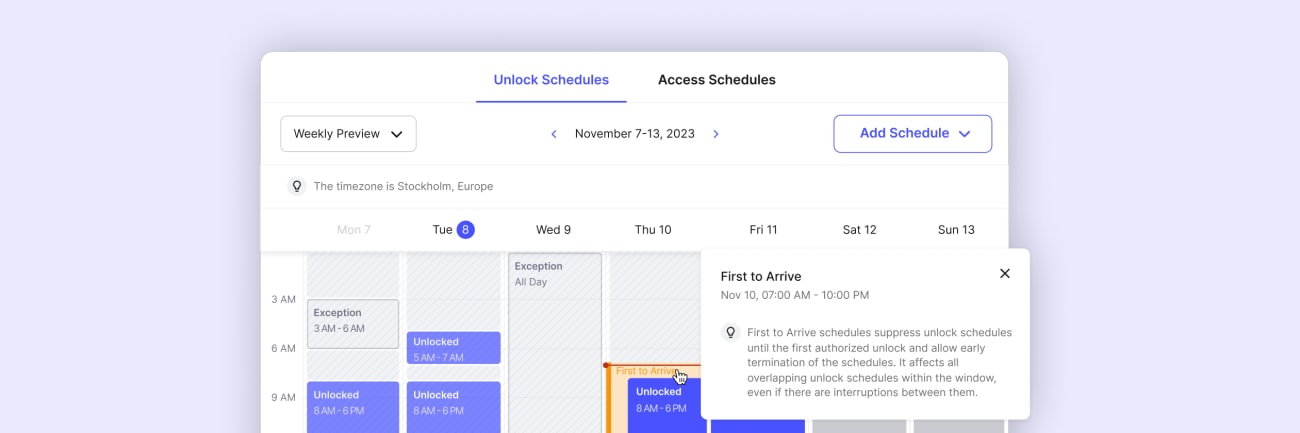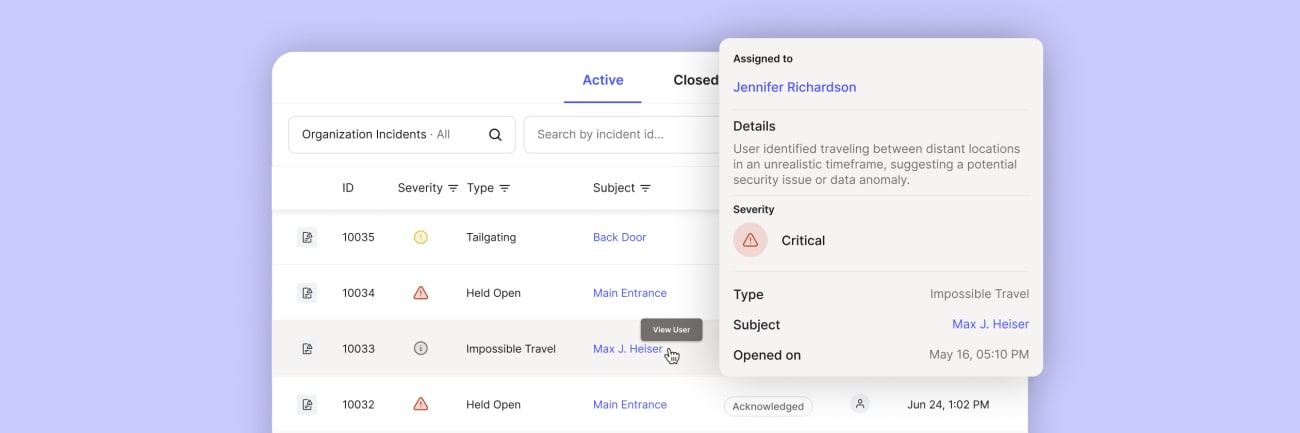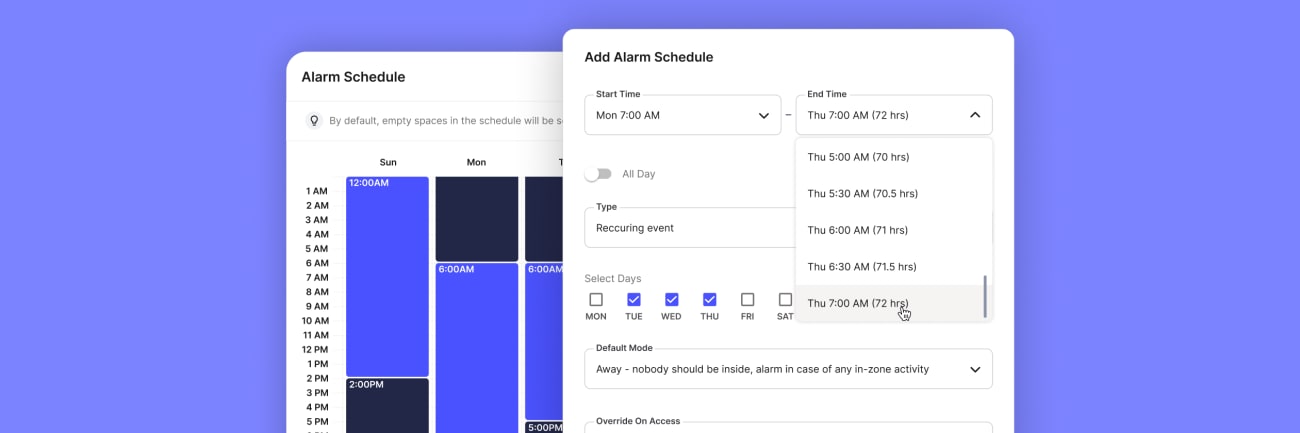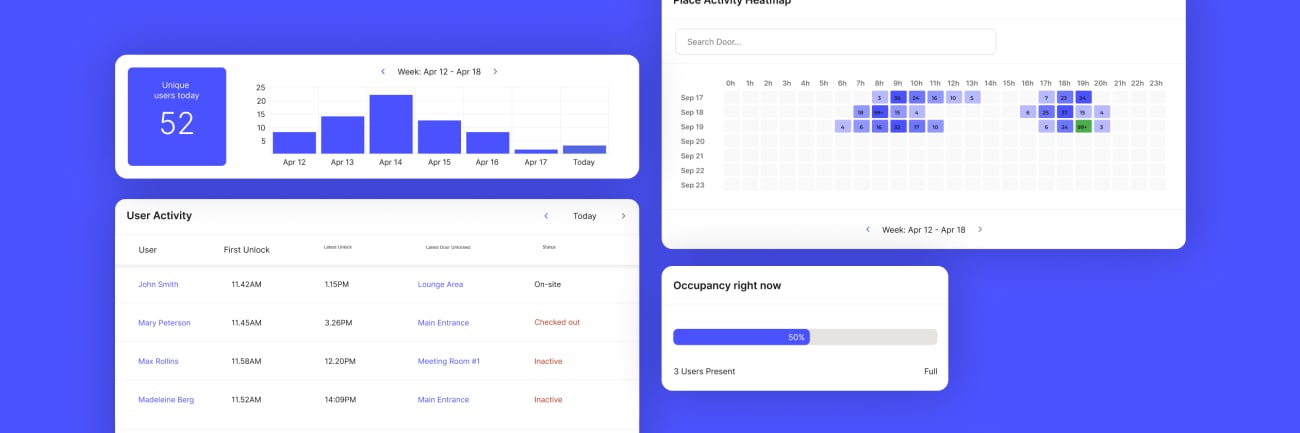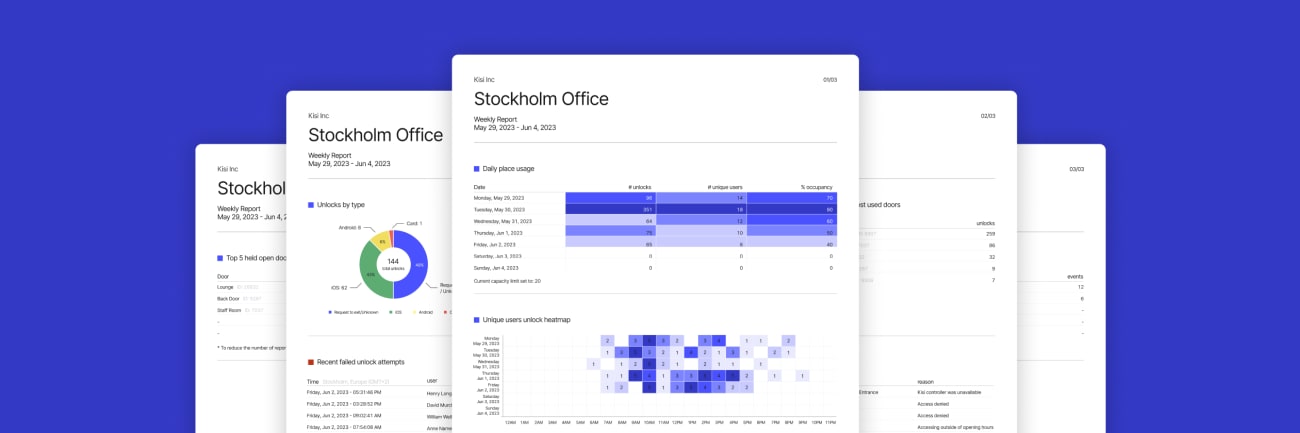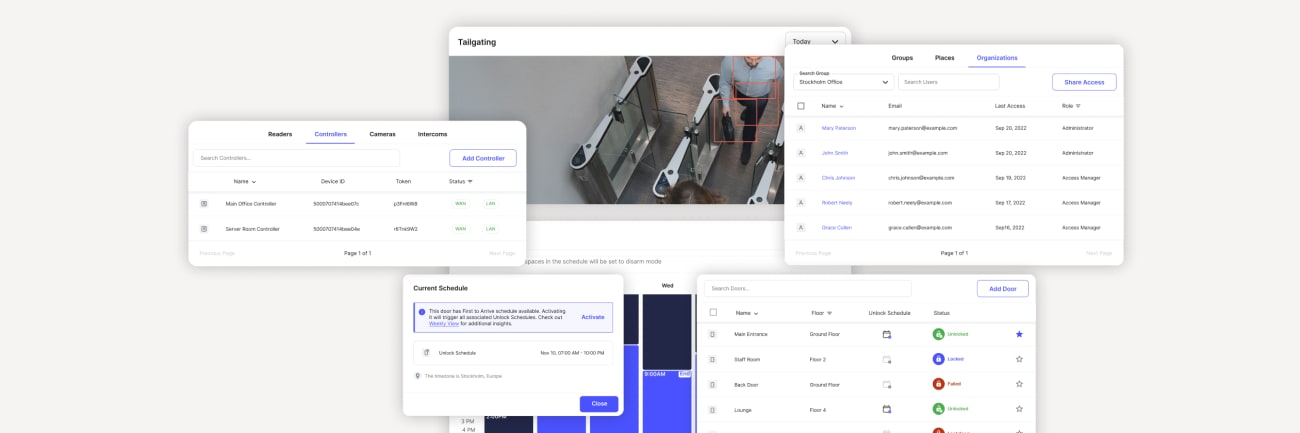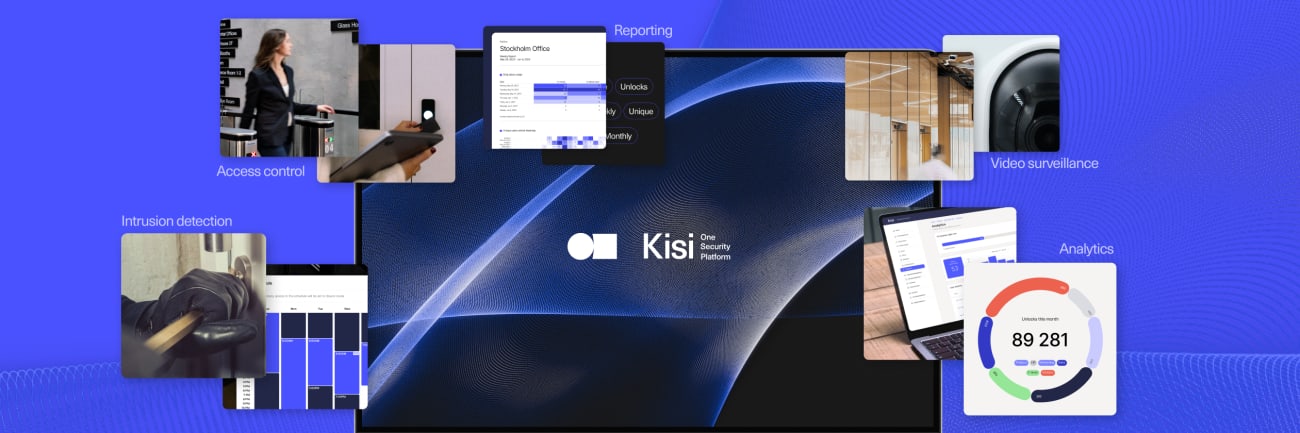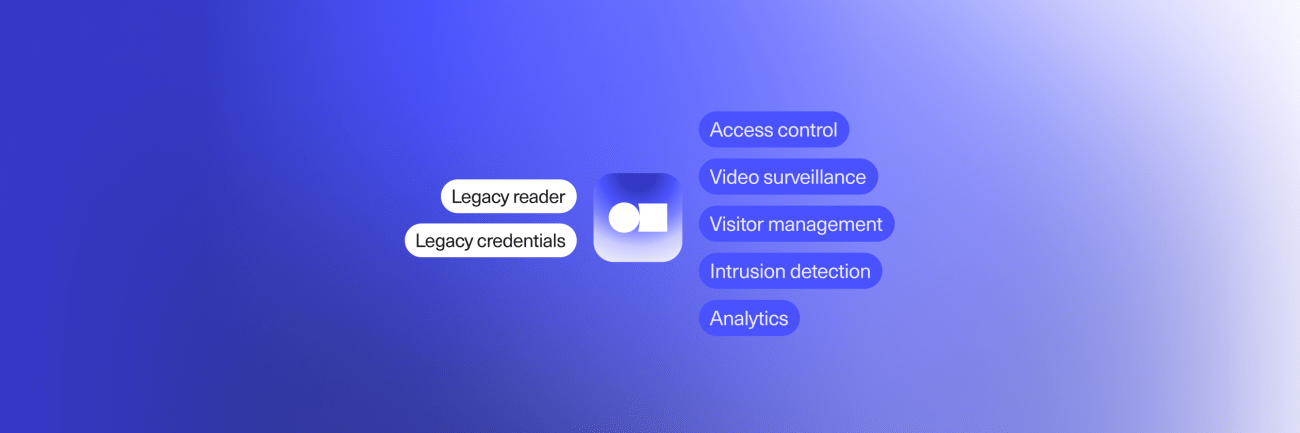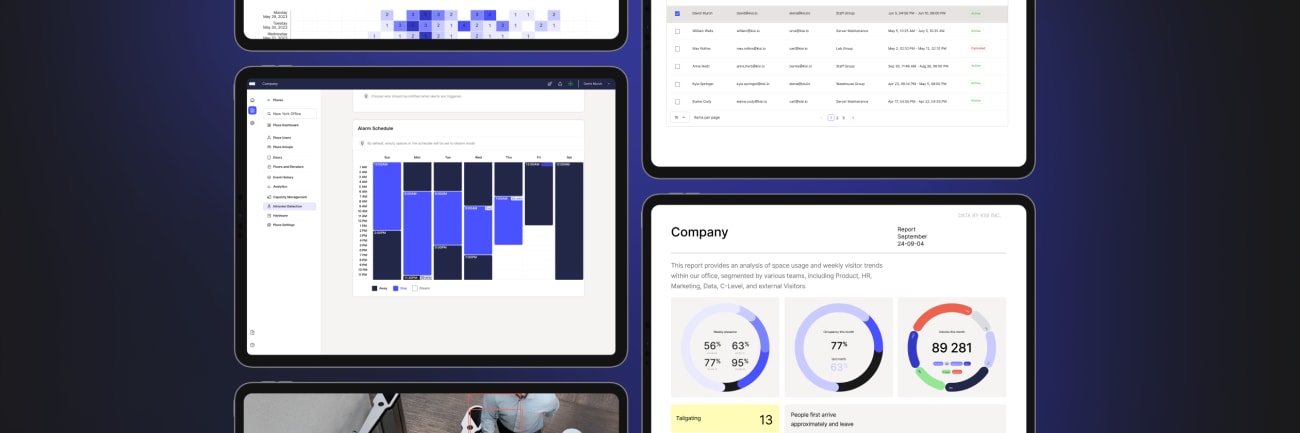Utilize trends and data
Utilize deep insights into your security operations to make data-based decisions with Kisi’s robust reporting and trends analysis tools. Easily generate reports on access events, user activity, system performance, and network connections to identify patterns and potential security or connectivity issues. Optimize security strategies and maintain a secure environment by centralizing all critical data.